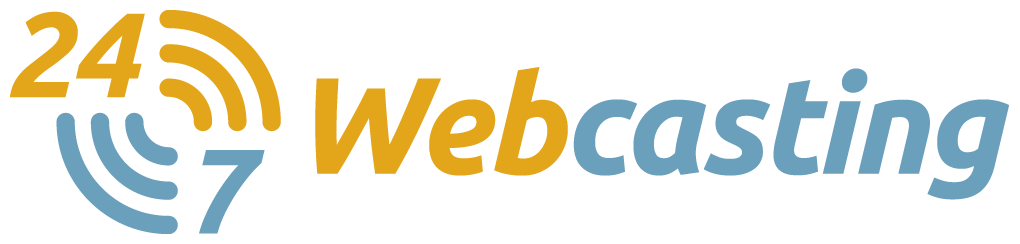There are epic webcasts and there are failed webcasts. These things happen even to the savviest production crew behind a presentation.
Let’s not forget that it’s not always ‘a walk at the park’ to produce epically flawless webinars. It takes time, money and energy for every webcast presentation to work as planned. But some things can go wrong that are beyond the production team’s control.
From the audience’s point of view, they may notice some funny, silly, and even atrocious PowerPoint slides that ruin the entire presentation. There may be times that a presenter was flawless, articulate, and truly engaging, allowing erroneous slides to go unnoticed. But these should not be the usual practice, as there are ways to improve and make slide presentations better for your audience in order for your company to reap the rewards.
Just for quick reference, the following are just some of the usual PowerPoint slide mistakes you may have encountered and should definitely avoid:
- Annoying animated GIFS
- Mixed photographs and Clipart images in one slide
- Spelling errors
- Numerous random fonts
- Inconsistencies in using: hyphens, image sizes and capitalisation
- Excessive bullet points
- Numerous bullet types and random animations
- Randomly placed and/or misaligned images
- Small, unreadable fonts
- Haphazardly spaced words before bullets
Below are just a few PowerPoint best practice and guidelines to help you create better slide presentations every time.
Use PowerPoint Mindfully
You can only do so much with PowerPoint especially if you know its limits. By understanding and accepting what it is not, creating visuals for your webcast is easier and worthwhile. PowerPoint’s core purpose is to provide visual elements that depict and emphasize each point you discuss during the presentation.
Show the Visuals, State the Narrative
Audience members generally process information via two channels: auditory and visual. As they listen and watch, they also assimilate both streams of information seamlessly. So capitalize on this capability by displaying emotionally strong content with live commentary in order for you to completely engage with the audience.
Discover Useful PPT Capabilities
There are certain keys that can execute incredibly useful tasks, but incidentally, many presenters are unaware of them. Discover and use these two keys and you’ll see what we mean:
The “B” key – By nature, audiences tend to look at the slide than the presenter. But don’t take it personally, though. They certainly hear you, but they are not, by all means, obligated to watch you. If you need their undivided attention, just press the “B” key to ‘blackout’ the screen. Press “B” again to make the slides re-appear.
Any number – If you want to display any slide at any time during the presentation, just type the number of the slide you want to display. Use the number row on your keyboard and press the Enter key (Return key, for some) to go to a specific slide. It’s also advisable to have a handy list of the slides in your webcast just in case you need a cheat sheet. This is just to make sure you can go back and forth to any slide you are discussing without making the mistake of showing a different slide.
Design Slides with Black Background
Many are still using PowerPoint’s default white background when creating slides. This creates a white frame or box on the screen which makes presentations look the same. Design your slides with a black background to create borderless slides. This enables your audience to focus on each and every slide without the distractions of a white box.
Create Visual Hierarchy Using Unifying Elements
Slides should be able to do two things for your audience: (1) capture their attention and (2) direct them to the next slide. Oftentimes, slides may look organised but the design does not tell the audience where to look first and where to look next. If there’s too much clutter on each slide, expect the audience to wander and lose interest because there’s no concrete direction from a visual standpoint.
Use Animation to Control Information Flow and Express Meaning
Many webcast creators steer clear from animated elements on a slide. Oftentimes, they find these animations tacky and inappropriate, especially for formal business presentations. However, when used responsibly and thoughtfully, animated images and words can enhance the information you’re doling out to the audience into more absorbable pieces of information. This also enables them to focus on the presentation and may even add or emphasize each slide’s meaning.
Creating slides for your webcast presentations should be a natural process for your team. With practice and by taking the above-mentioned points, you will be able to produce better slides in your next planned webcasts.